Simplify Group Bookings: How to Let Users Book a Whole Table Online
For many events like corporate galas, charity fundraisers, or wedding receptions, you aren’t just selling individual seats—you’re selling experiences for groups. Forcing a corporate sponsor or a family to click ten individual seats to reserve their spot is a clumsy experience. You need a way for them to book a whole table online with a single, satisfying click.
This seemingly simple feature requires smart backend logic to work correctly. It needs to be easy for the user while still accurately managing your seat inventory and pricing.
This article will show you how to implement a professional “whole table” booking system on your WordPress site.
Enforcing whole table bookings is perfect for:
- Corporate Sponsorships: Sell “Gold Sponsor Tables” or “Partner Tables” as a complete package.
- Fundraising Galas: Encourage groups to attend together by selling tables of 8 or 10.
- VIP Experiences: Offer an exclusive table with premium amenities as a single, high-value item.
- Simplified Management: It simplifies your seating arrangements, as you know each table will be a self-contained group.
From the customer’s perspective, the process should be effortless.
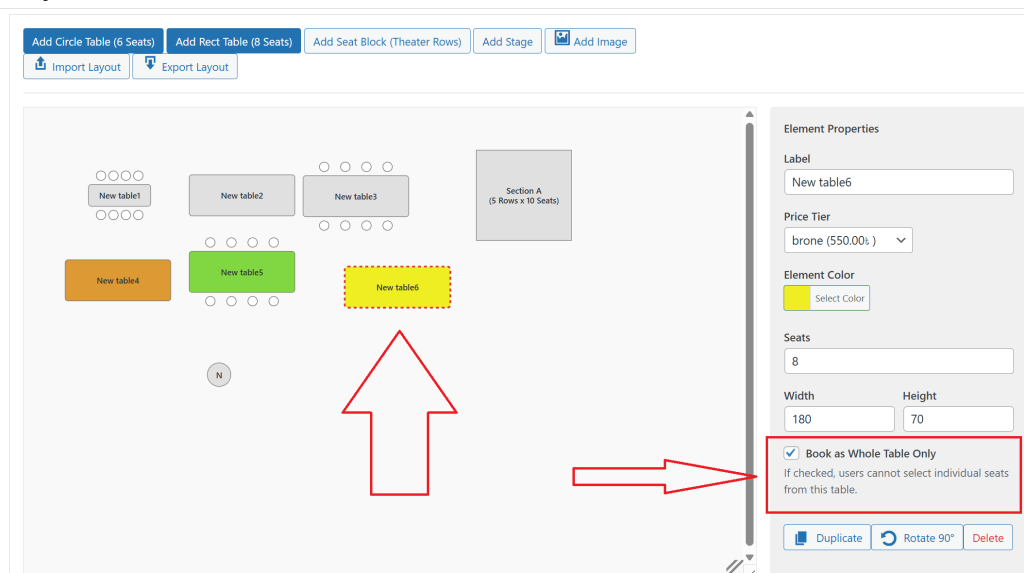
- Clear Visuals: On the seating map, tables designated as “whole table only” should be visually distinct. Individual seats shouldn’t be visible or clickable. The table itself becomes the button.
- One-Click Selection: The user clicks anywhere on the table shape, and the entire table is selected.
- Clean Summary: The “Your Selection” panel should show one single, clear line item: “VIP Table (10 Seats)” with the total price for all 10 seats.
- Simple Cart: Similarly, the WooCommerce cart should show this as one line item (e.g., “1 x VIP Table”), not ten individual seats. This is crucial for a clean, understandable checkout process.
So how does this work without losing track of your seat inventory? The magic happens when the item is added to the cart.
When a user clicks to book a whole table online, a smart plugin doesn’t actually add a “table” to the cart. Instead, it adds the correct ticket product with a quantity equal to the number of seats at the table. For example, booking a 10-seat table adds the “Gala Ticket” product with a quantity of 10.
Crucially, it attaches custom meta data to this single cart item that overrides its display name to “VIP Table (10 Seats)”. This gives you the best of both worlds: a simple display for the customer and accurate inventory tracking for you. As a result, when the order is complete, the system knows to mark all 10 individual seats (e.g., T1-S1 through T1-S10) as permanently booked.
Allowing users to book a whole table online is a must-have feature for many high-end events. It simplifies the user journey and aligns with how people naturally book for groups.
Our Live Event Seating plugin provides this functionality with a simple checkbox in the table settings. When enabled, it automatically handles the frontend visuals, the summary, and the smart “add to cart” logic. Learn more about our advanced booking modes here.
