Beyond Tables: A Guide to Creating WordPress Theater Seating Charts
For years, selling tickets for events with tables has been relatively straightforward in WordPress. But what about venues with structured rows of seats? If you run a theater, a conference hall, or a school auditorium, you know the struggle. You need a WordPress theater seating solution that can handle sections, rows, and individual seat numbers without resorting to confusing dropdown menus.
The good news is, creating a professional, interactive seating chart for row-based venues is now easier than ever. Modern tools allow you to build a visual map that mirrors your physical space, providing a booking experience that rivals major ticketing platforms.
Let’s explore how you can set up a WordPress theater seating system on your own website.
The Problem with Traditional Booking Forms
Why are simple forms or quantity selectors a bad fit for theaters?
- No Sense of Place: A customer has no idea if “Row G, Seat 12” is a good seat or a bad one. Is it on an aisle? Is it close to the stage? This uncertainty can lead to abandoned carts.
- Poor User Experience: Forcing a user to select a row and then a seat from long dropdown lists is tedious, especially on mobile devices.
- Difficult to Manage: As an admin, blocking off specific seats or setting different prices for different sections becomes a management nightmare.
Introducing “Seat Blocks”: The Building Blocks of Your Theater
A modern approach to WordPress theater seating uses a concept called “Seat Blocks.” Instead of adding individual seats one by one, you define a whole section at once.
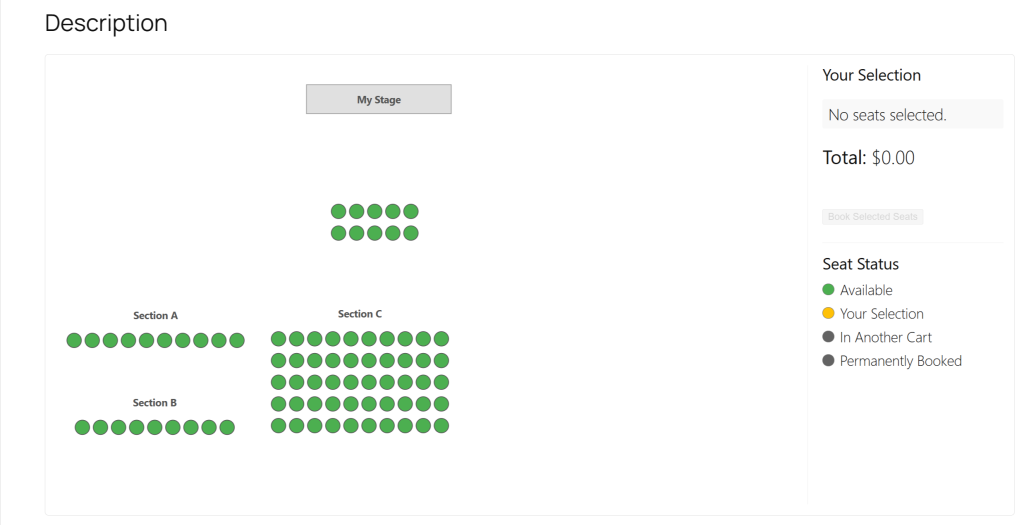
Imagine you are building your layout in the WordPress admin. You would:
- Click “Add Seat Block.”
- In the properties panel, you define its parameters:
- Label: “Orchestra Center”
- Number of Rows: 20
- Seats per Row: 30
- Instantly, a perfectly aligned grid of 600 seats appears on your canvas. You can then drag, resize, and rotate this entire block to position it perfectly relative to the stage or other sections. You could add another block for “Mezzanine,” another for “Balcony,” and so on, building your entire venue in minutes.
The Customer’s View: A Seamless “Click-to-Pick” Experience
When a customer visits your event page, they don’t see the complexity. They see a beautiful, interactive map of your theater. They can zoom in on a section, see which seats are available (green), which are taken (grey), and click on the exact seats they want.
Furthermore, this system works perfectly with tiered pricing. You can easily assign your “Orchestra Center” block to a “Premium” price and your “Balcony” block to a “Standard” price using WooCommerce Product Variations.
Bringing Your Venue to Life Online
Creating a professional WordPress theater seating chart is no longer a complex coding project. By using a visual builder with “Seat Block” functionality, you empower your customers to choose their perfect seat with confidence, leading to higher satisfaction and increased ticket sales.
Our Live Event Seating plugin was designed with this exact functionality in mind. If you’re ready to give your theater or conference attendees a world-class booking experience, explore the features here. To learn more about venue management best practices, check out this great resource from the National Association of Theatre Owners.
